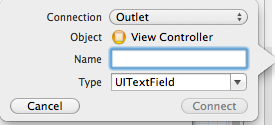8. After ViewController.h done then click on ViewController.m, you could find the code at ViewController.m like the code below:
insert the following code just below the code
Continue Reading...- temp converter part two
/>
//
// ViewController.m
// converter
//
// Created by.... on....
// Copyright (c) 2012 your company. All rights reserved.
//
#import "ViewController.h"
@implementation ViewController
@synthesize fahrenheit;
@synthesize celsius;
*Note = these codes below came from IBOutlet on ViewController.h that we made it before.
@synthesize fahrenheit;
@synthesize celsius;
next step is =
insert the following code just below the code
-(void)viewDidLoad
{
[super viewDidLoad];
the code is =
fahrenheit.keyboardType = UIKeyboardTypeDecimalPad;
9. Change the code below =
- (IBAction)convert:(id)sender {
}
copy and paste with the code below =
- (IBAction)convert:(id)sender {
float x = [[fahrenheit text] floatValue];
float y = (x - 32.0f) * 5.0f / 9.0f;
[celsius setText : [NSString stringWithFormat:@"%.3.2f", y]];
[fahrenheit resignFirstResponder];
}
then run the application, have a nice try